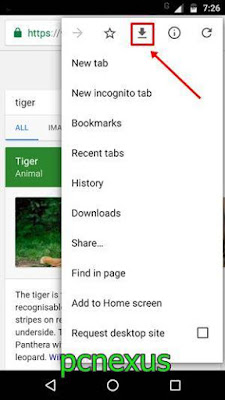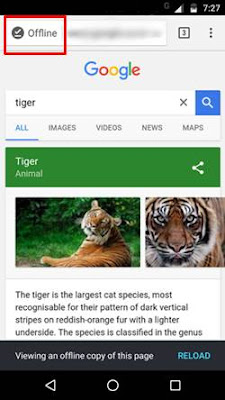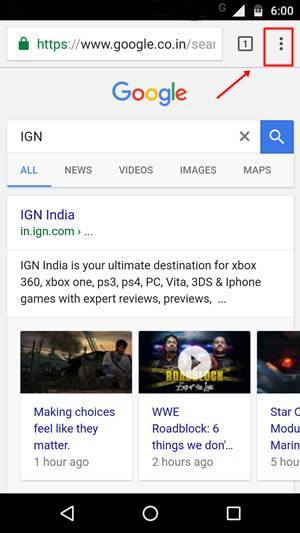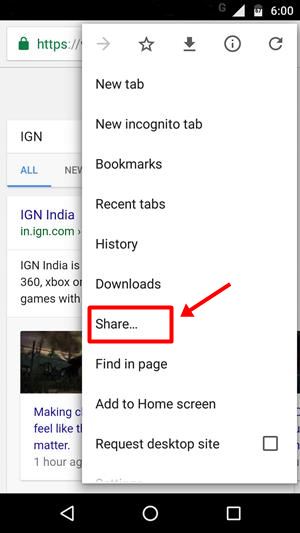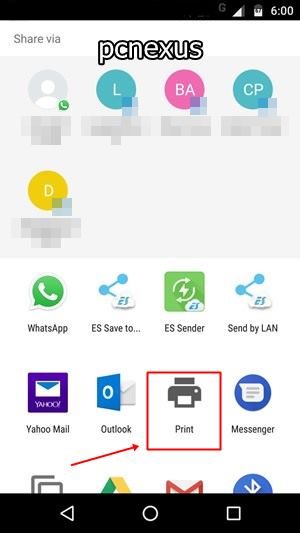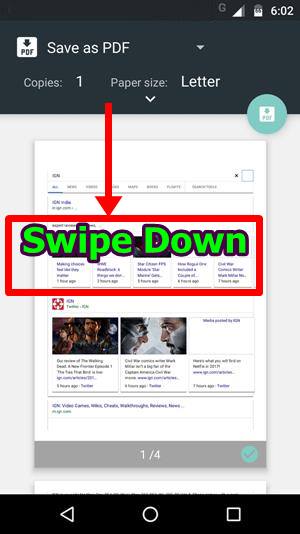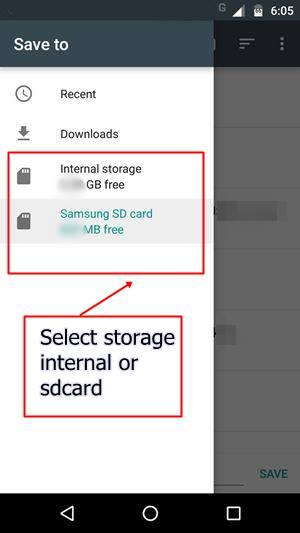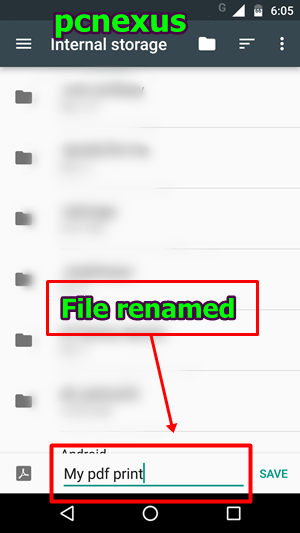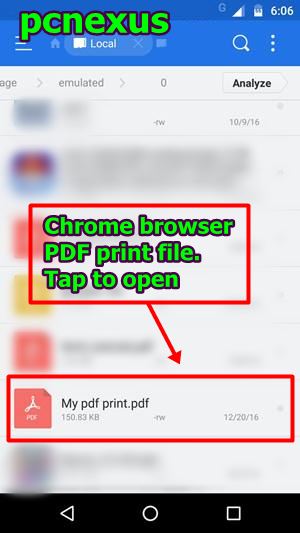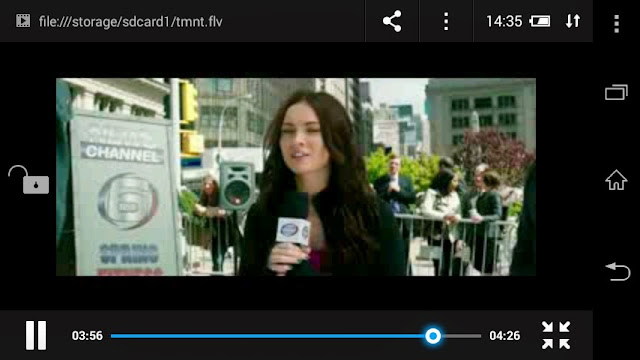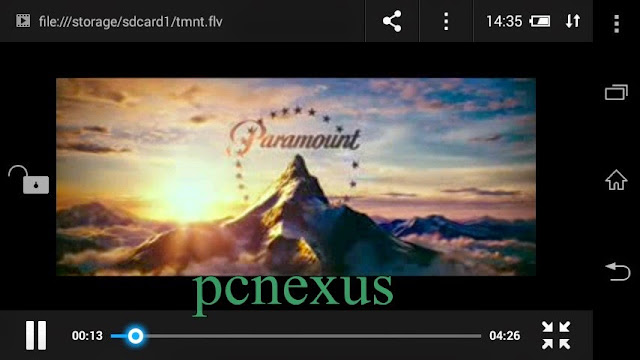With the launch of android 7.0 Nougat, we have got a new feature known as split screen view. In split screen view, we can simultaneously run two apps on the same screen. This is indeed the best feature of android 7.0 Nougat. The biggest advantage of this feature is that we can work on two apps simultaneously. Split screen view is by default supported by most android apps. But Google chrome for android doesn't go into split screen view directly.
If you have used chrome on android 7.0 then you might have seen that the long tapping the recent apps button don't send the chrome tabs in split screen view. But for other apps this method works. It is possible to run two chrome browser tabs in split screen view. The benefit is that you can work on two websites at the same time and no need to switch tabs. Split screen view also prevents page reloading when you switch between tabs. This saves your data and time.
You can check out the video tutorial below.
If you have used chrome on android 7.0 then you might have seen that the long tapping the recent apps button don't send the chrome tabs in split screen view. But for other apps this method works. It is possible to run two chrome browser tabs in split screen view. The benefit is that you can work on two websites at the same time and no need to switch tabs. Split screen view also prevents page reloading when you switch between tabs. This saves your data and time.
How to Use Google Chrome Tabs in Split Screen View on Android 7.0 Nougat.
- Open chrome browser and open two tabs.
- Long tap the recent apps button unless it open the split view.
- Now tap the 'Options' button in chrome browser. It looks like three vertical dots on the top right corner.
- From the options tap 'Move to other window'.
- On selecting this option the chrome browser will open two tabs in split screen mode.
- If you previously just opened one window then the upper split screen view of Google chrome browser will become empty.
- To open the new tab in the upper view tap the plus '+' button.
- Now you can browse two websites at the same time.
- Note that, by default the chrome tabs will split vertically but you can rotate the screen to let the tabs split horizontally.
You can check out the video tutorial below.