But that app is of paid version and comes with only a 15 days trial after that you have to purchase it.But if you use kingsoft office for android then you don’t need to buy it and you can create,edit and read office documents in the free version.The kingsoft office app is best suited for android tablets due to their large screen as creating and editing documents with a small screen becomes cumbersome.This tutorial will teach you to use kingsoft office for android including creating,editing and encrypting office documents on android.
Kingsoft Office Download
Kingsoft Office Tutorial
- Download and install kingsoft office from playstore link above.
- Now open it and click the ‘wps’ button on the top left of the app and select ‘new document’
- Select ‘Blank Word’.In this tutorial we will create a blank word document only.
- When you open the word document editor you will see an editor having 4 buttons on top describing different categories of options that are provided for editing purpose in kingsoft office word.You can access all options by clicking the ‘W’ icon and sliding left.
- These four categories include.
Common : saving,copy,paste,undo and spell check
Editing : inserting,font,paragraph,style
View : layout,fullscreen,zoom
Others : word count,share,encrypt,page settings and printing - These options can be accessed in a single line by pressing the ‘W’ icon and sliding to the left to see more options.
- Click on the ‘pencil’ icon to start.Editing options will open now touch the screen and your android phone’s keyboard will open and start typing.
- You can add pictures,table,hyperlinks,header and footer etc by clicking the insert options.
- Clicking the font option will let you increase the size of your text and also bold,italics and underline,superscript,subscript,strikethrough,highlight,text color and double strikethrough.
- Click on the fourth icon having four squares.When you click this you will see a number of options like wordcount,share,encrypt and print.
- To encrypt a document click encrypt and enter your password.The encrypted document will run on kingsoft office only.
- You can also print the document via google cloud print or save it for your printer.Just click on print and click “PostScript” then name your document and click save.You can later open this printer file on your pc to take prints.You can also see the print preview by clicking ‘Preview’.
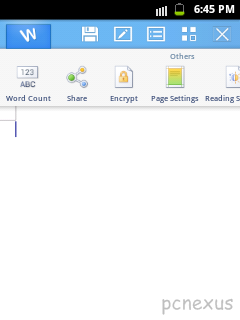
Now you have learnt to use kingsoft office for android.Now you can create,edit and read Microsoft office documents on android.Share this post if you like it.l
You May Also Read
Get Blog Updates Via Email Subscribe Now
Please check your email for the verification link. Click on the verification link to start your email newsletter subscription.














No comments:
Post a Comment