Sony’s Stamina Mode is a built in battery power saver feature found in Xperia range of smartphones like Xperia M, Xperia Z LTE, Xperia T2 Ultra and Xperia Z2. The stamina mode increases battery life of Sony Xperia smartphones by disabling most apps when the phone’s screen goes off.
Battery life is crucial for every smartphone user and with stamina mode the battery life of Sony Xperia M is greatly increased. When stamina mode is enabled then most android applications in background are restricted from running and synchronizing data when the phone’s screen is turned off. However you will still receive phone calls, sms messages, mms messages and Whatsapp notifications if mobile data is enabled. This inbuilt battery saver actually reduces the number of apps that can run when the phone is in standby. Only useful apps are allowed to run like phone app, message app, Whatsapp and some apps like antivirus apps.
In this tutorial I am going to teach you about setting up stamina mode on Xperia M to get maximum battery life and performance. You can apply this tutorial to any Xperia smartphone that supports this inbuilt battery saver feature.
How To Enable And Setup Stamina Mode On Sony Xperia M
Configure Stamina Mode
1. Automatic Activation: Automatic activation feature automatically enables stamina mode when the battery percentage reaches a certain level say 50%. The battery level is user defined at which stamina mode is activated own its own. Tap ‘Stamina mode’. To set battery percentage level tap ‘Activation’ and set your desired battery level. When the battery power is below this defined level the stamina mode will automatically activate. To show battery percentage enable ‘Status bar information’ from the same menu.
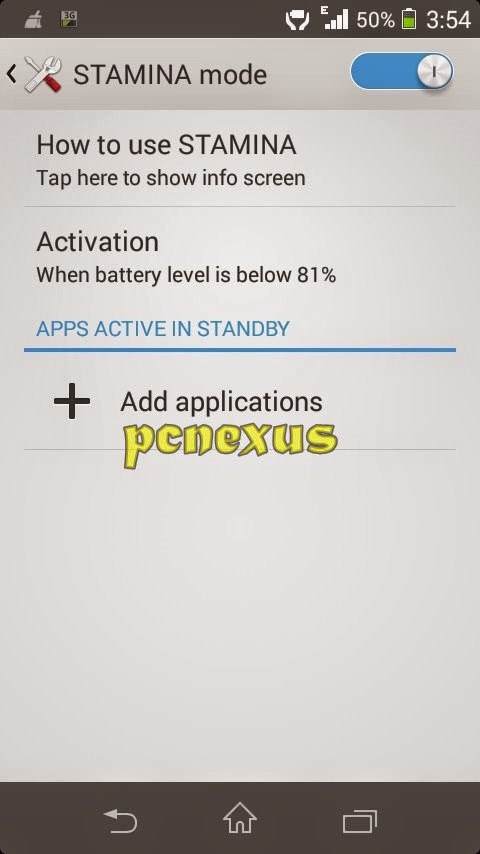
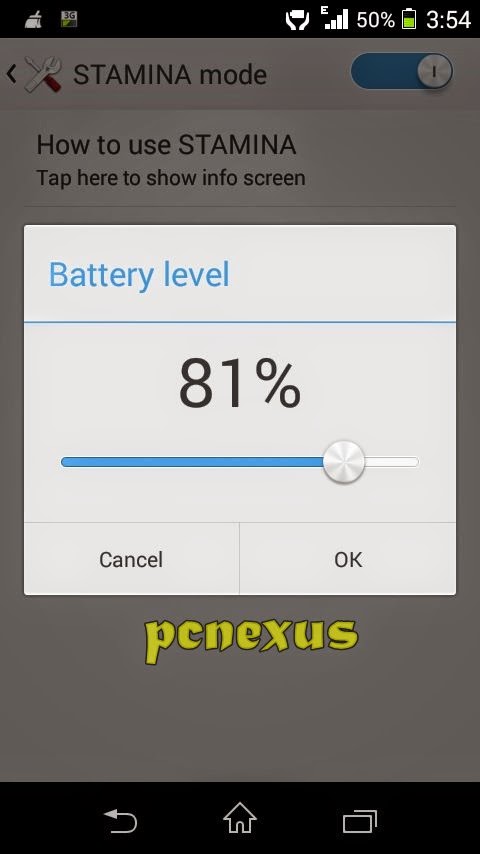
2. Allow Apps To Run In Standby: You can choose which apps to run in standby when stamina mode is activated. Most apps are inactive in this mode. For example if you are downloading a file with a browser then the downloading process will be restricted when phone’s screen is turned off and your file will not be downloaded so you should add that browser app as an exception in white list. In Stamina Mode Whatsapp is not restricted. Follow the steps below.
If you liked the article please take two minutes to share it.
Battery life is crucial for every smartphone user and with stamina mode the battery life of Sony Xperia M is greatly increased. When stamina mode is enabled then most android applications in background are restricted from running and synchronizing data when the phone’s screen is turned off. However you will still receive phone calls, sms messages, mms messages and Whatsapp notifications if mobile data is enabled. This inbuilt battery saver actually reduces the number of apps that can run when the phone is in standby. Only useful apps are allowed to run like phone app, message app, Whatsapp and some apps like antivirus apps.
In this tutorial I am going to teach you about setting up stamina mode on Xperia M to get maximum battery life and performance. You can apply this tutorial to any Xperia smartphone that supports this inbuilt battery saver feature.
How To Enable And Setup Stamina Mode On Sony Xperia M
- Open ‘Settings>Device>Power management’.
- Enable Stamina mode by tapping the button next to it, so that it will turn blue or some other color depending on the theme.
- You will see an icon before network signals a battery between two hands.
Configure Stamina Mode
1. Automatic Activation: Automatic activation feature automatically enables stamina mode when the battery percentage reaches a certain level say 50%. The battery level is user defined at which stamina mode is activated own its own. Tap ‘Stamina mode’. To set battery percentage level tap ‘Activation’ and set your desired battery level. When the battery power is below this defined level the stamina mode will automatically activate. To show battery percentage enable ‘Status bar information’ from the same menu.
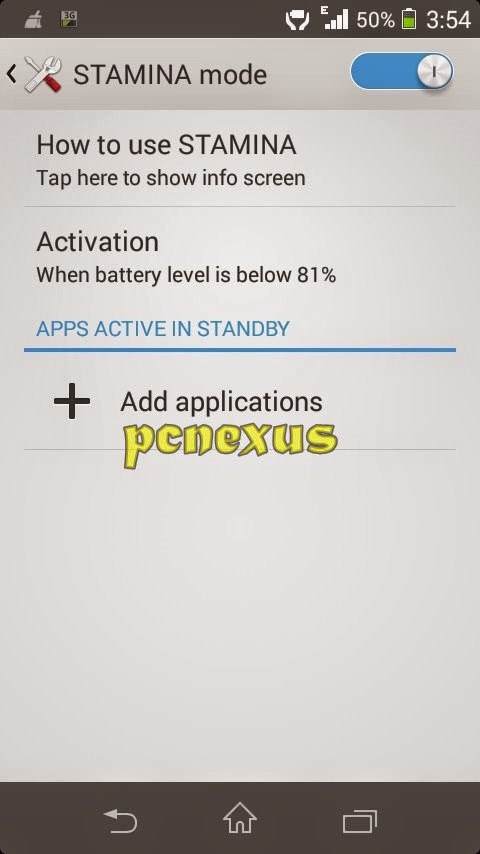
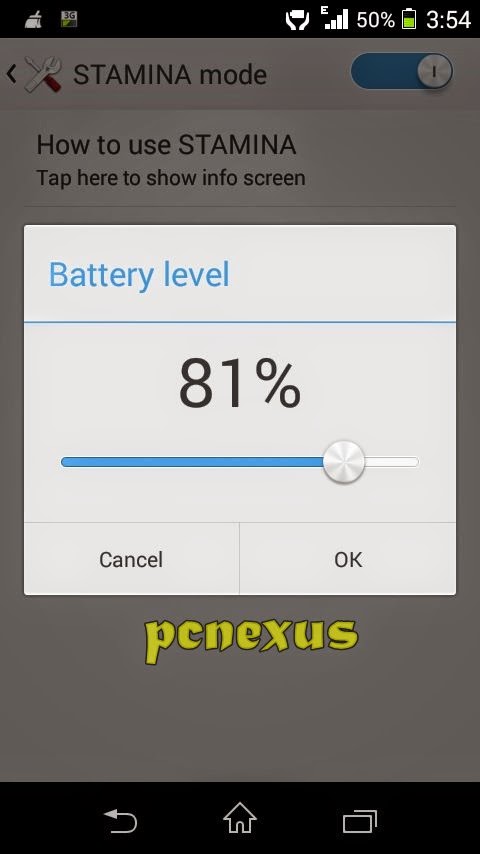
2. Allow Apps To Run In Standby: You can choose which apps to run in standby when stamina mode is activated. Most apps are inactive in this mode. For example if you are downloading a file with a browser then the downloading process will be restricted when phone’s screen is turned off and your file will not be downloaded so you should add that browser app as an exception in white list. In Stamina Mode Whatsapp is not restricted. Follow the steps below.
- Below ‘Activation’ tap ‘Add applications’.
- Find the app. Put a check mark on it.
- Now that app will run and will not be restricted in stamina mode.
If you liked the article please take two minutes to share it.
You May Also Read
Get Blog Updates Via Email Subscribe Now
Please check your email for the verification link. Click on the verification link to start your email newsletter subscription.















No comments:
Post a Comment