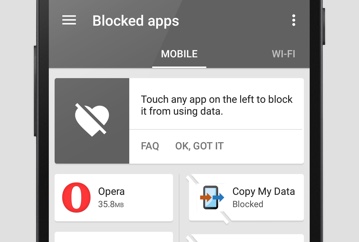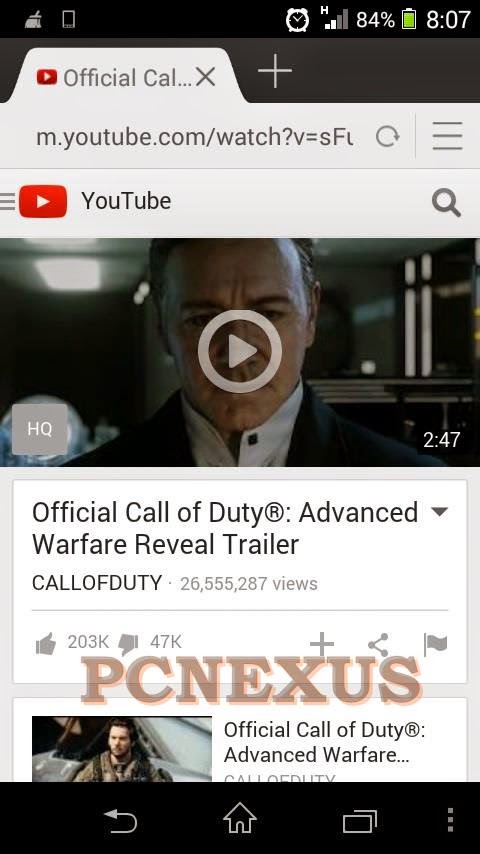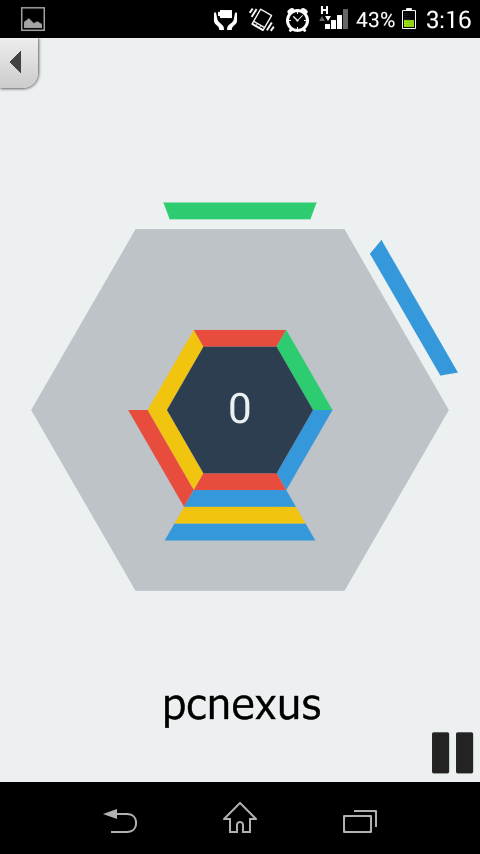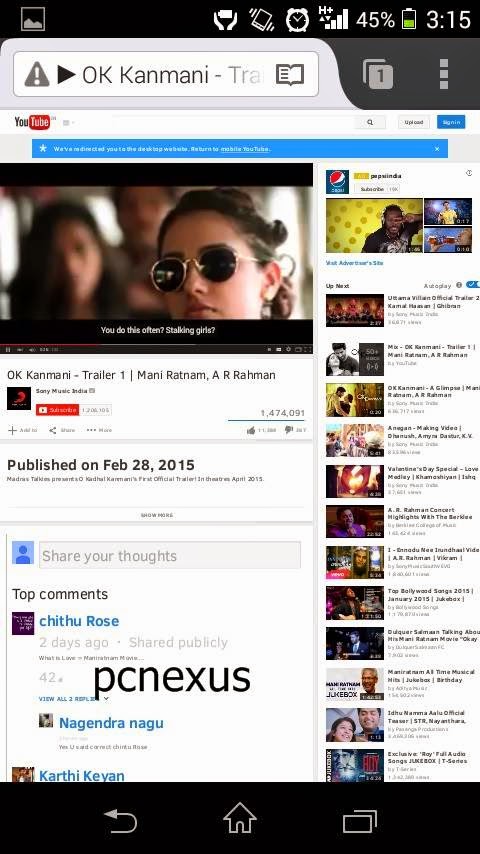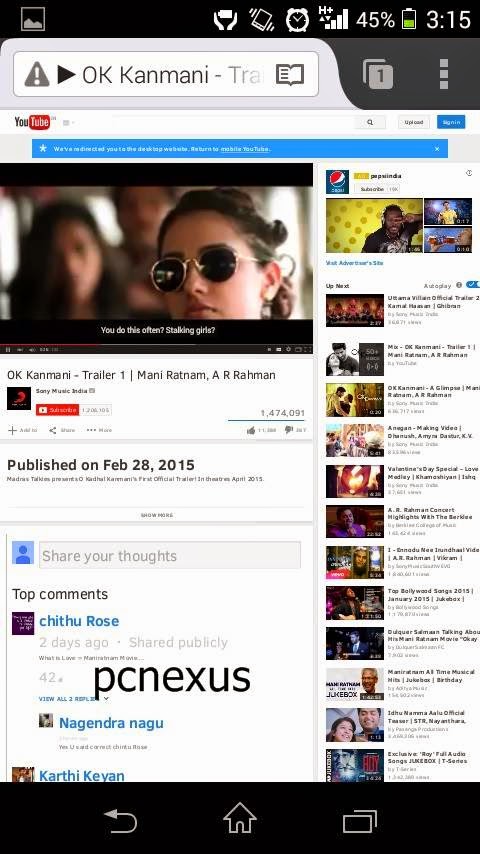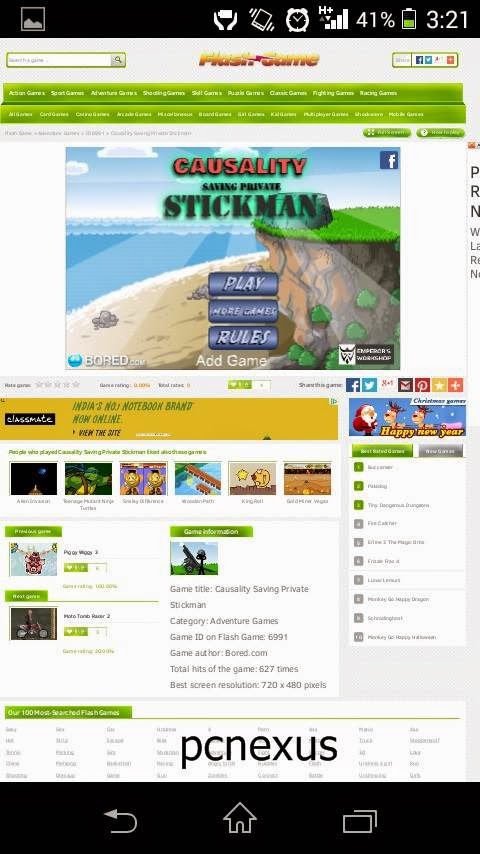The international model of Samsung Galaxy S6 EDGE SM-G925F has received the official android 5.1.1 Lollipop G925FXXU2BOFJ update. If you are from Europe then you can use this tutorial to manually flash your Galaxy S6 EDGE to android 5.1.1. This latest update brings improvement for the camera app, allowing users to adjust exposure directly from the viewfinder.
Firmware Details
Model: SM-G925F
Model name: GALAXY S6 EDGE
Country: United Kingdom/Ireland
Version: Android 5.1.1
Changelist: 5012324
Build date: Fri, 19 Jun 2015 22:29:17 +0000
Product code: XEU
PDA: G925FXXU2BOFJ
CSC: G925FOXA2BOFJ
Downloads Required
Troubleshooting
Firmware Details
Model: SM-G925F
Model name: GALAXY S6 EDGE
Country: United Kingdom/Ireland
Version: Android 5.1.1
Changelist: 5012324
Build date: Fri, 19 Jun 2015 22:29:17 +0000
Product code: XEU
PDA: G925FXXU2BOFJ
CSC: G925FOXA2BOFJ
Important Instructions
- This tutorial is only meant for the global model of Galaxy S6 EDGE SM-G925F.
- If you live in Europe then you can use this tutorial to update your smartphone.
- People having same model but living in other parts of the world may not use this tutorial otherwise the phone signals may disappear permanently.
- Rooted S6E owners may use this tutorial but after flashing the root access will be revoked.
- This is an official update so while flashing you won't loose any data. But it is necessary to backup your phone's data on your computer's hard drive, because after flashing we need to do a factory reset for a clean install.
- Enable USB debugging by going to 'Settings>Developer options>USB debugging'. If Developer options is not visible then go to 'Settings>About device'. Tap the build number 10 times to unlock 'Developer options'.
Downloads Required
Install Android 5.1.1 Lollipop G925FXXU2BOFJ On Samsung Galaxy S6 EDGE SM-G925F
- Download and install Samsung USB drivers from above link.
- Download odin and Galaxy S6E ROM and extract them in separate folders on desktop.
- Now switch off your phone and reboot it in download mode by pressing 'Home+Power+Volume Down' key at the same time.
- Release the buttons when the phone vibrates.
- Press volume up button when you see a warning page. Now you have entered in odin mode.
- Now launch odin.exe on your pc.
- Connect the phone to computer via USB cable.
- Let odin recognize the phone.
- When it is identified by odin the field under <ID:COM> in odin will turn blue and you will see a message "<ID:0/016> Added".
- Make sure that only "Auto Reboot", and "F.Reset Time" options should be checked. Do not change other settings of ODIN.
- Now check 'AP' and click it and select the firmware file G925FXXU2BOFJ tar.md5 Android 5.1.1 file from the folder where you saved it.
- Wait for few seconds till ODIN finishes some checks.
- Click 'Start' to initiate the flashing process. When the process is completed odin will return a message 'PASS'.
- When your phone first boots to home screen (may take longer, 15 minutes or more) then disconnect it from PC. Now check the android version in 'Settings>About device>Android version'.
Troubleshooting
- If ODIN fails in between, then repeat the procedure. However it hardly happens.
- If after updating to G925FXXU2BOFJ android 5.1.1 you see that your Galaxy S6 EDGE has become slow or doesn't booting to home screen even after 20 minutes, then do a factory reset in recovery mode.
- Before doing factory reset, make sure you have backed up your personal data.
Share this article if you liked it.