Allo is the newest instant messaging app from Google which is currently available for android and iOS. Allo was launched on 21st September 2016 and within few days of its launch, it has been downloaded 5 million times. Google Allo is mostly a text-based messaging app in which you can share images, your Google maps location and send stickers. Right now you cannot send document files, and audio files like you do in WhatsApp. But you can use the voice recorder to record a voice memo just like you do in WhatsApp. Allo also does not support VoIP like WhatsApp. But still, it is useful in many ways.
The main features of Allo include Google assistant and incognito chats. With a personalized Google assistant you will be able to chat and share information more quickly. While during a chat with your friend you can ask Google assistant anything and it will deliver search results within the chat. The automated chat suggestions are very nice because you need to tap them once to send your automated reply without typing. Another useful feature of Allo is the incognito mode in which you can chat privately and set expiration time. After the time is over the chats are automatically deleted. So nobody can ever see them. The incognito mode lets you chat over encryption. However, the normal chats aren’t encrypted.
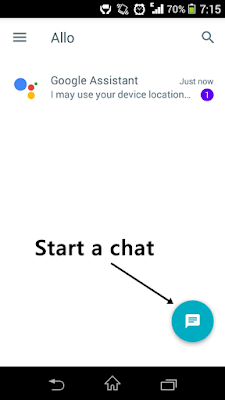
2. Send Larger or Smaller Text: First type your message then long tap the blue send button next to a smiley. Now drag the slider up to increase text size or drag the slider down to decrease text size. You can also increase or decrease the size of smileys/emoticons through this way.
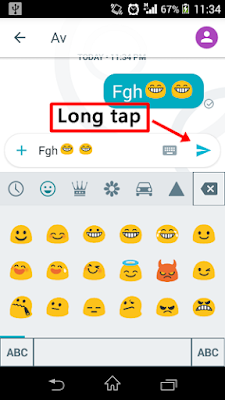
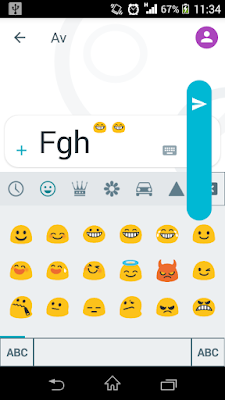
3. Send Images or Photos: Tap the plus ‘+’ icon in the chat box. A blue menu panel will open at the bottom of the screen. See the image below for info. Tap the camera icon to capture and share selfie photos instantly. You can also shoot videos and share them instantly by just activating the video camera. Tap the image icon to share photos from your phone’s gallery.
5. Block a Contact: On the main screen long tap any chat and tap ‘Block’. After blocking that contact you can’t share anything with it. Alternatively, open that chat and tap the profile picture icon on top right. Select ‘Chat details’, scroll down and tap ‘Block’. You can also ‘Mute’ the chat and change the notification sound from here.
6. Clear Chat History: Open the chat with any contact and tap the profile picture icon on top right. Select “Clear history” and tap ‘Delete’ on confirmation.
The Google assistant requires permissions to your Web activity to provide you personalized results. You can ask anything from Google assistant and can also share the search results in a chat.
The main features of Allo include Google assistant and incognito chats. With a personalized Google assistant you will be able to chat and share information more quickly. While during a chat with your friend you can ask Google assistant anything and it will deliver search results within the chat. The automated chat suggestions are very nice because you need to tap them once to send your automated reply without typing. Another useful feature of Allo is the incognito mode in which you can chat privately and set expiration time. After the time is over the chats are automatically deleted. So nobody can ever see them. The incognito mode lets you chat over encryption. However, the normal chats aren’t encrypted.
How to Setup and Use Google Allo
- Download and install the app from Google Play Store.
- Now open it and enter your cell phone number. Then tap ‘NEXT’.
- Follow the setup wizard like entering your name and setting the profile picture.
- To start a chat tap the blue message button and enter the name or cell phone number of your friend.
- If your friend has not installed Allo then he/she will receive an SMS for installing the app.
- Only after app installation, your friend can chat with you.
How to Use the Incognito Mode in Google Allo
- Tap the blue message button and tap “Start incognito chat”.
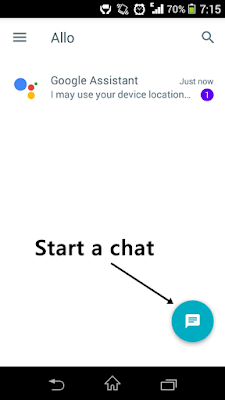
- Now choose the contact for chatting.
- Now when incognito chats open tap the timer icon on top right corner.
- Here set the chat expiry time. When the expiry time gets over your chats will be automatically deleted.
- Go the main screen, long tap any chat and tap “Delete” if you no longer want to keep them.
Google Allo Chat Tips and Tricks
1. Activate Google Assistant: During any chat type “@google your_text” without quotes. “your_text” can be anything like “How are you”. This will activate the Google assistant and it will provide you automated replies. There is one benefit of automated replies that you don’t need to type your messages if it matches with the one provided by your assistant. However, it doesn’t always work.
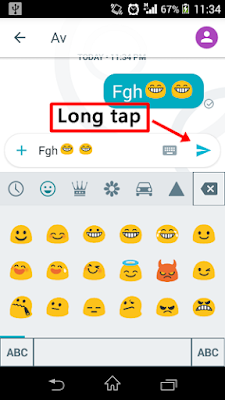
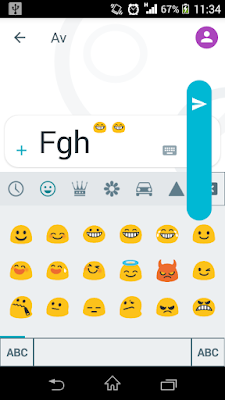
3. Send Images or Photos: Tap the plus ‘+’ icon in the chat box. A blue menu panel will open at the bottom of the screen. See the image below for info. Tap the camera icon to capture and share selfie photos instantly. You can also shoot videos and share them instantly by just activating the video camera. Tap the image icon to share photos from your phone’s gallery.
4. Send Stickers and Location: Tap the stickers icon to send stickers. When you don’t want to type much then stickers can help you around because an image speaks more than words. You can also download more stickers by tapping the blue sticker icon with a plus sign. Tap the location icon, use the GPS then share it.
5. Block a Contact: On the main screen long tap any chat and tap ‘Block’. After blocking that contact you can’t share anything with it. Alternatively, open that chat and tap the profile picture icon on top right. Select ‘Chat details’, scroll down and tap ‘Block’. You can also ‘Mute’ the chat and change the notification sound from here.
6. Clear Chat History: Open the chat with any contact and tap the profile picture icon on top right. Select “Clear history” and tap ‘Delete’ on confirmation.
Google Allo Privacy and Security
Allo uses your Google account to store chat history on the servers. If you no longer want to store your chat history then you should disconnect the associated Google account by going to main chat screen then tapping ‘Menu>Settings’. Tap ‘DISCONNECT’ under ‘Google account’. One thing I should make clear that end-to-end encryption is not yet available for Allo chats. You can only avail encryption in incognito chats.
The Google assistant requires permissions to your Web activity to provide you personalized results. You can ask anything from Google assistant and can also share the search results in a chat.
Should You Use Google Allo Over WhatsApp
As you know WhatsApp is the most popular messaging app and is available for all mobile software platforms. Allo is launched recently and is a completely text-based messaging app. Allo is simple to use without many features. But without end-to-end encryption, you may not prefer to use it but you can encrypt your chats in incognito mode. You can give Allo a try and decide yourself whether to use it or not.
You May Also Read
Get Blog Updates Via Email Subscribe Now
Please check your email for the verification link. Click on the verification link to start your email newsletter subscription.


















No comments:
Post a Comment