But don’t worry you can update all android apps at once in Google play store without using another app. It is a built-in feature of the play store android app which allows us to update all android apps installed on your phone at once.
Update All Android Apps At Once In Google Play Store
- Open Google play store app on android. Let it load for few seconds.
- Now tap the hamburger menu on top left corner. It is like three vertical lines. From this menu tap 'My apps & games'.
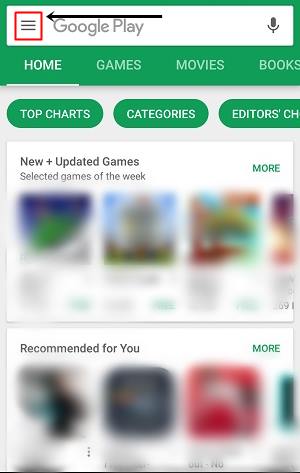
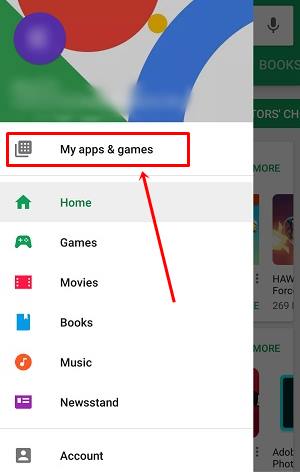
- When you tap “My apps & games” it will show all the apps installed requiring updates on your android phone.
- You have to tap “UPDATE ALL”. After tapping this button all of the android apps will start updating one by one. You just have to sit and relax during this time.
- When you click update all of your apps will start updating at once.So you don’t have to update them one by one.
- When one app finishes updating then another app will automatically start updating.
- It will take some time if you have lots of apps installed on your android phone.
Now you can easily update android apps at once in google play store.Share this article if you like it.
You May Also Read
Get Blog Updates Via Email Subscribe Now
Please check your email for the verification link. Click on the verification link to start your email newsletter subscription.















Although I've yet to try above instructions it (pcnexus.net) appears 2b the most helpful of all previous responses rec'vd from my google searches. I'm very familiar with steps 6-9. Thanks a zil. Happy New Year. MAY GOD bless u all.
ReplyDelete