A recent Whatsapp update will now allow you to store/save your Whatsapp messages to Google Drive. All you need to install the Whatsapp 2.12.228, a working Google account and should be associated with the phone and Google play services. This new feature has a remarkable benefit that now Whatsapp users will not loose their chats because they have a second backup option, Google Drive. Previously Whatsapp was only saving the chats/messages backups on the internal storage in crypt7 or crypt8 format. These backup files are prone to get deleted if the user migrates from one phone to another or does a complete wipe.
The chances of recovering these files are very low. Once you save your messages in Google Drive then they will be automatically restored every time when you setup Whatsapp again on same or new device. In your Google Drive account you will not see any backup files, as these are hidden due to security purposes. The chat history can only be accessed by Whatsapp messenger and nobody can see or download it, even you.
When the Google Drive backup is enabled in Whatsapp then it will discard the backups stored on the internal phone storage and only rely on the cloud backup. The messenger will have access to your Google Drive account and cloud backup will always be used while restoring messages in Whatsapp.
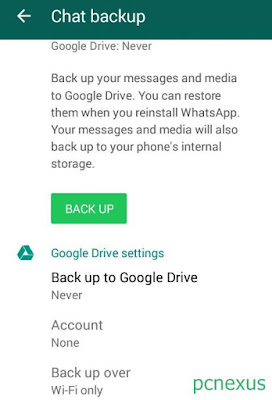
Issues: The only known issue with Whatsapp Google Drive backup is that you have to enable Wi-Fi or mobile data either 'Daily', 'Weekly' or 'Monthly' at 2:55 AM so that Whatsapp can upload chats at 3:00 AM. To solve this problem do a manual upload to Google Drive by just tapping the green 'BACK UP' button in 'Settings>Chats and calls>Chat backup'.
If you have any questions then ask via comments and share this article if you find it useful.
The chances of recovering these files are very low. Once you save your messages in Google Drive then they will be automatically restored every time when you setup Whatsapp again on same or new device. In your Google Drive account you will not see any backup files, as these are hidden due to security purposes. The chat history can only be accessed by Whatsapp messenger and nobody can see or download it, even you.
When the Google Drive backup is enabled in Whatsapp then it will discard the backups stored on the internal phone storage and only rely on the cloud backup. The messenger will have access to your Google Drive account and cloud backup will always be used while restoring messages in Whatsapp.
How To Save Whatsapp Chat Backup On Google Drive
- Go to www.whatsapp.com/android and download the latest version.
- Open the app and go to 'Settings>Chats and calls>Chat backup'.
- Here tap 'Backup to Google Drive'. A popup will open.
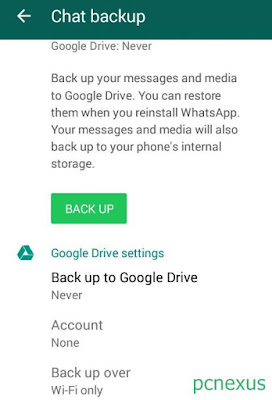
- Choose the required option from 'Daily', 'Weekly', 'Monthly' or 'Only when I tap "Back up"'.
- Now select the 'Google Account' and tap 'OK'.
- Another popup will open asking for permission to use your Google Drive account. Tap 'Give Permission'.
- You can choose either Wi-Fi or Mobile data to upload the messages.
- You can finally tap 'BACK UP' button to start uploading Whatsapp messages to Google Drive and you can see the uploading progress.
- If you selected 'Daily' backups for Google Drive then make sure either Wi-Fi or Mobile data is enabled at 3:00 AM, so that Whatsapp can upload the chats.
- If you want to do it manually then choose 'Only when I tap "Back up"' in Google Drive settings.
If You No Longer Want To Use The Whatsapp Google Drive Backup
- Go to www.google.com/settings/account and login with your Google account credentials.
- Here find "Apps with account access". Click it.
- Click 'MANAGE APPS'.
- Here find 'Whatsapp Messenger' and remove it.
- It's done.
- When you re-install Whatsapp then backups will be taken from internal storage.
Advantages Of Whatsapp Google Drive Backup
- Gives a second option to backup and restore Whatsapp messages.
- You can delete the backups stored on internal phone's storage.
- The messages are internally stored on Google Drive and are not visible to anyone and can't be downloaded.
- No need to move backup files while migrating from one android phone to another or one iOS device to another, all you need to do is to sign in with the associated Google account on the newer device.
- You will still be able to restore Whatsapp messages on a new phone even if your old phone is lost or stolen.
Issues: The only known issue with Whatsapp Google Drive backup is that you have to enable Wi-Fi or mobile data either 'Daily', 'Weekly' or 'Monthly' at 2:55 AM so that Whatsapp can upload chats at 3:00 AM. To solve this problem do a manual upload to Google Drive by just tapping the green 'BACK UP' button in 'Settings>Chats and calls>Chat backup'.
If you have any questions then ask via comments and share this article if you find it useful.
You May Also Read
Get Blog Updates Via Email Subscribe Now
Please check your email for the verification link. Click on the verification link to start your email newsletter subscription.















i did a google drive backup, installed the newest version from their website on my phone, but the app didnt ask if i want to restore from google drive...
ReplyDeleteWhich version of whatsapp you are using. This feature is still not available in some countries.
DeleteIn my whats app account I am unable to back up to google drive. It saves only on internal drive. When I changed no and used different number for registration it is working fine and saving in google drive.
ReplyDeleteIt might be a bug, always download Whatsapp from playstore. Whatsapp can't use the same Google account for multiple account chat backup.
Delete