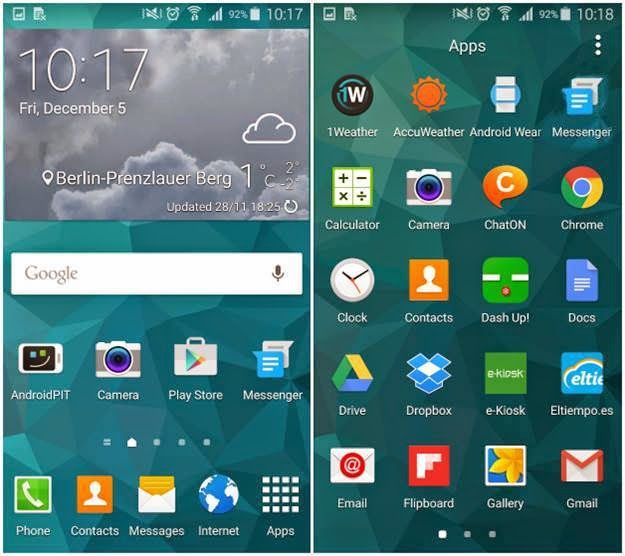The international version of Samsung Galaxy S5 model number SM-G900F has received the official android 5.0 Lollipop update. The galaxy S5 is one of the best flagship devices that Samsung has ever produced. This smartphone really deserved the android 5.0 update and good news is that the wait is over. Many users are receiving the update via OTA. The update was first released in Poland. If you haven’t received the update yet then don’t worry because I will teach you how you can upgrade your galaxy S5 SM-G900F to latest android 5.0 Lollipop firmware.
- This tutorial is meant to be applied only on the international version of Samsung Galaxy S5 model number SM-G9005. If you do not know the model number then go to ‘Settings>About device>Model number’. Check here it should be G900F otherwise this tutorial is not for you.
- This tutorial can’t be applied on T-Mobile, AT&T, Rogers, Verizon versions of galaxy S5 because the rom is not compatible and it would brick the phone.
- Backing up the data is an good idea beause if something goes wrong you will loose your precious photos, videos and other files. So copy all the data stored on your phone to PC. Use androzip to backup android apps apk.
- If your phone is rooted then after upgrade your root access will be revoked, so you have to root it again if you want to.
- Battery should be charged upto 80% level.
- Enable ‘USB Debugging’ from ‘Developer options’. If ‘Developer options’ is not visible then go to ‘Settings>About device’. Here tap the ‘Build number’ 10 times to unlock the ‘Developer options’.
Warning
Do not try this tutorial except Galaxy S5 G900F or your phone will get bricked then do not blame us for your doings. By following the tutorial you agree that if something wrong happens to your galaxy S5 then you will be responsible for it not us.
Downloads
- Odin 3.09. Get here.
- Samsung USB drivers.
- Galaxy S5 Android 5.0 Lollipop Factory Image Download.
Update Samsung Galaxy S5 To Official Android 5.0 Lollipop XXU1BNL9 Firmware
- Download and install Samsung USB drivers.
- Download the G900FXXU1BNL9 firmware and extract it on desktop. It contains a file with .md5 extension.
- Open odin.exe on your computer.
- Switch off your PHONE and reboot it in download mode by pressing 'Home', 'Volume down' and 'Power key' at the same time until your phone vibrates. Press the volume up button to enter into odin mode.
- Now connect IT to PC via USB cable.
- Let odin recognize your DEVICE. When it is recognized by odin the field under <ID:COM> in odin will turn blue and you will see a message "<ID:0/016> Added!!".This means that your Galaxy S5 is recognized and is ready to be flashed.
- Make sure that only "Auto Reboot", and "F.Reset Time" options should be checked. Do not change other settings of ODIN.
- Now check 'PDA' or 'AP' and click it and select the firmware file from the desktop. Wait for few seconds till ODIN finishes some checks.
- Click 'Start' to initiate the flashing process.
- When the process is completed odin will return a message 'PASS'. When your phone first boots to home screen then disconnect it from PC.