UC Web has released UC browser 9.0 for android.UC browser 9.0 comes with come extra UI enhancements and some newly added features like themes,speed mode browsing,text only browsing,screen shot and ads blocker.The new UC browser 9.0 is easy to use and is fully customizable with themes and wallpapers.You can put your favourite photos in the browser’s background as a custom theme.
Features Of UC Browser 9.0
Tips To Use UC Browser 9.0 For Android
1.Enable Speed Mode : The speed mode compresses the web page and delivers all the web page content in a single column.To enable the speed mode see the image below.
2.Download Themes : You can download themes for UC browser 9.0 to customize its UI and can put any image of your choice as its background.To download themes follow the steps below.
1.Click menu button and select “Themes”.
2.Here you will see “Wallpapers” and “Themes”.
3.Click on the “+” sign below wallpapers to add any image from android gallery as its background.
4.To download themes click the “+” sign below Themes to download and install themes.
3.View Flash Videos : To view flash videos on youtube in UC browser 9.0 you need to install adobe flash player plugin for android.You can download it here.
Shortcuts In UC Browser 9.0
1.History : Click menu and select “Bookmarks/History”.Then click “History” tab.Click manage and select “Clear” to delete history.Your most visited websites are shown in “Most Visited” section on home.You need to clear them manually.first click the “Most Visited” buttonto expand the list.Then long press the records one by one and select “Delete Records”.If you do not clear these then somebody may know what you browsed the most may be “private browsing” records.
2.Night Mode/Normal Mode : Click menu then select “Night”.This mode will reduce the brightness of screen in a dark room to save your eyes from extreme brightness.Click “Normal” on same menu to return to normal mode.
3.Fit To Screen : Click menu and select “Preferences” tab then click “Fit to Screen”.Now it will force fit all websites on your screen.Click “Zoom View” in the same place to view desktop versions of websites.
4.Incognito Window : Under “Preferences” click “Incognito Browsing”.In incognito browsing your browsing history is not recorded so you don’t need to clear it.
5.Text Only Browsing : Under “Preferences” click “Text Only” to disable images.Click “Show images” under preferences to show images on websites.
6.Screen Shot : Click menu and select “Tools” tab then select screen shot.Click cut to save only a part of screen.Click fullscreen to save the fullscreen image.You can write anything on this image and can erase the text.See the image below.Screen shots are stored in sdcard>UCDownloads>Screenshot folder.
Features Of UC Browser 9.0
- Totally new UI.
- Block all types of ads on websites.
- You can browse in day or night mode.
- The speed mode allows you to browse faster by delivering all web page content in a single column.
- Have a full support to adobe flash player plugin.Youtube videos play very smoothly in it but video streaming will depend upon network speed.
- Allows you to capture any part of screen or the whole screen.
- You can browse in an incognito window in which history is not recorded.
Tips To Use UC Browser 9.0 For Android
1.Enable Speed Mode : The speed mode compresses the web page and delivers all the web page content in a single column.To enable the speed mode see the image below.
2.Download Themes : You can download themes for UC browser 9.0 to customize its UI and can put any image of your choice as its background.To download themes follow the steps below.
1.Click menu button and select “Themes”.
2.Here you will see “Wallpapers” and “Themes”.
3.Click on the “+” sign below wallpapers to add any image from android gallery as its background.
4.To download themes click the “+” sign below Themes to download and install themes.
3.View Flash Videos : To view flash videos on youtube in UC browser 9.0 you need to install adobe flash player plugin for android.You can download it here.
- Flash player for android 2.3
- flash player for android 4.0
- Flash player for android 4.1 and 4.2
Shortcuts In UC Browser 9.0
1.History : Click menu and select “Bookmarks/History”.Then click “History” tab.Click manage and select “Clear” to delete history.Your most visited websites are shown in “Most Visited” section on home.You need to clear them manually.first click the “Most Visited” buttonto expand the list.Then long press the records one by one and select “Delete Records”.If you do not clear these then somebody may know what you browsed the most may be “private browsing” records.
2.Night Mode/Normal Mode : Click menu then select “Night”.This mode will reduce the brightness of screen in a dark room to save your eyes from extreme brightness.Click “Normal” on same menu to return to normal mode.
3.Fit To Screen : Click menu and select “Preferences” tab then click “Fit to Screen”.Now it will force fit all websites on your screen.Click “Zoom View” in the same place to view desktop versions of websites.
4.Incognito Window : Under “Preferences” click “Incognito Browsing”.In incognito browsing your browsing history is not recorded so you don’t need to clear it.
5.Text Only Browsing : Under “Preferences” click “Text Only” to disable images.Click “Show images” under preferences to show images on websites.
6.Screen Shot : Click menu and select “Tools” tab then select screen shot.Click cut to save only a part of screen.Click fullscreen to save the fullscreen image.You can write anything on this image and can erase the text.See the image below.Screen shots are stored in sdcard>UCDownloads>Screenshot folder.
You May Also Read
Get Blog Updates Via Email Subscribe Now
Please check your email for the verification link. Click on the verification link to start your email newsletter subscription.

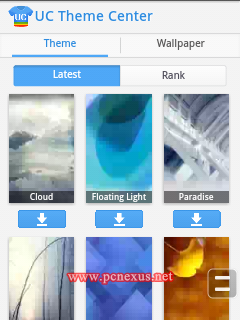









No comments:
Post a Comment