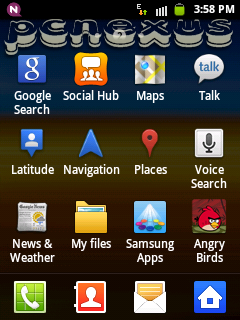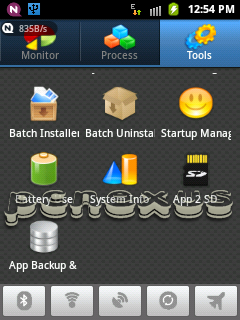Previously I wrote about some tips and tricks about samsung galaxy y.That tricks were useful and every galaxy y user should know them.Here are some more tips regarding galaxy y S-5360 android phone.
Trick 1 : go to music player and play your favourite ringtone or music and then press the option key.You will see an option of 'set as ringtone'.Select this option your favourite ringtone will be set as incoming call ringtone on galaxy y.By this method you can set any tone as ringtone.
go to settings>sound>notification ringtone and select your tone from the list.You will see limited ringtones here and there is no browse option to select your favourite ringtone from memory card.If you want your favourite ringtone to set as message tone you have to first save them in a folder on memory card called "media>audio>notifications".You can put many ringtones here of your choice and after putting you will see them in the list in notification ringtone selection list.
WARNING : This app may sometime hangs the phone during active call session.So if you encouter this disable the notification option from the settings of this app and you will not see the notification icon on the top of the screen.Share it if you like it.Be social.
1.Share Android Apps On Galaxy Y
This is an interesting trick proved very useful on galaxy y.You have to do one thing just open the menu and press the options key on the left side of galaxy y.You will see two options,the first one is 'edit' and other one is 'share app via'.Click on 'share app via'.When you click on this a list of existing apps on your device will open.You can select which apps you want to share,select them and click 'done'.After clicking the mode of sharing will appear,you will see options whether to share apps via bluetooth,via gmail,via facebook,via email etc.Select bluetooth if you want to share these apps with other android devices.This sharing will send the link to other users from where they can download it.
This is an interesting trick proved very useful on galaxy y.You have to do one thing just open the menu and press the options key on the left side of galaxy y.You will see two options,the first one is 'edit' and other one is 'share app via'.Click on 'share app via'.When you click on this a list of existing apps on your device will open.You can select which apps you want to share,select them and click 'done'.After clicking the mode of sharing will appear,you will see options whether to share apps via bluetooth,via gmail,via facebook,via email etc.Select bluetooth if you want to share these apps with other android devices.This sharing will send the link to other users from where they can download it.
2.How To Backup Android Apps On Galaxy Y
This trick was discussed in previous post for galaxy y taking backup of your wonderful android apps is a good job.By having a backup of your existing android apps you won't need to re-download them from android market aka play store.To create a backup of your existing android apps on galaxy y you first have to download an app called 'android assisstant' from the google play store.After installing it you can easily backup your android apps on the sd/memory card.
This trick was discussed in previous post for galaxy y taking backup of your wonderful android apps is a good job.By having a backup of your existing android apps you won't need to re-download them from android market aka play store.To create a backup of your existing android apps on galaxy y you first have to download an app called 'android assisstant' from the google play store.After installing it you can easily backup your android apps on the sd/memory card.
3.How To Get The Default Gingerbread Lockscreen On Galaxy Y
Galaxy y is an action packed smartphone at a very low price,but you can see that there is no default gingerbread lockscreen in it.To get the default gingerbread lockscreen in galaxy y you have to download an app called 'widget locker'.Widget locker is not free in google play store.
Galaxy y is an action packed smartphone at a very low price,but you can see that there is no default gingerbread lockscreen in it.To get the default gingerbread lockscreen in galaxy y you have to download an app called 'widget locker'.Widget locker is not free in google play store.
Widget Locker Download
This app will give you more than 4 lockscreens including the default gingerbread lockscreen,iphone lockscreen and moto rockr etc.You can set sounds for locking and unlocking also you can select multiple lockscreens to stay on the screen.When widget locker is running you will see it icon on the top of the screen.You can hide it so the lockscreen will look like pre-installed one.
4.How To View And Extract Rar Files On Galaxy Y
Rar files can sometimes become a mess if there is no software installed on your pc like winrar.You can't open a rar file on a pc unless you install winrar.However you can view and extract rar files on any android device including galaxy y.For this you have to first download an app called 'androzip'.After installing this you can easily view rar files on galaxy y and extract them on your phone and then can easily transfer the extracted files to your pc.This app is like winrar we use on pc.Also you can backup your apps and can create zip archives on your galaxy y using this app.You can long press on any folder to create a zip of that folder and single click on any file to make a zip file.These zip files will be stored to the sd/memory card.
Rar files can sometimes become a mess if there is no software installed on your pc like winrar.You can't open a rar file on a pc unless you install winrar.However you can view and extract rar files on any android device including galaxy y.For this you have to first download an app called 'androzip'.After installing this you can easily view rar files on galaxy y and extract them on your phone and then can easily transfer the extracted files to your pc.This app is like winrar we use on pc.Also you can backup your apps and can create zip archives on your galaxy y using this app.You can long press on any folder to create a zip of that folder and single click on any file to make a zip file.These zip files will be stored to the sd/memory card.
5.Tune Up Your Galaxy Y
Tuning your galaxy y will give good performance.You should clear cache files and unwanted data on a daily basis to avoid wastage of RAM and storage.Keeping clean your device from unwanted files will boost its performance.You can download 'android assisstant' which will do the job for you.This app has an quick boost option which will immediately free up the RAM on galaxy y and save it from wastage,also it clears the cache and history of apps stored on the phone.You can proceed as follows to clean your phone off cache files,it also acts as a rom manager.You don't need to download advanced task killer for this. To clean your galaxy y from inside check this article.
Tuning your galaxy y will give good performance.You should clear cache files and unwanted data on a daily basis to avoid wastage of RAM and storage.Keeping clean your device from unwanted files will boost its performance.You can download 'android assisstant' which will do the job for you.This app has an quick boost option which will immediately free up the RAM on galaxy y and save it from wastage,also it clears the cache and history of apps stored on the phone.You can proceed as follows to clean your phone off cache files,it also acts as a rom manager.You don't need to download advanced task killer for this. To clean your galaxy y from inside check this article.
- open android assisstant.You will see an option 'quick boost' on the main page.Click it to release memory used by the apss.
- now click tools.You will see 'cache cleaner' and 'system clean'.Click these tabs one by one and clean all the cache and history.
- this app allows you an option of multiple installation and uninstallation at a same time.You can click 'batch installer' and 'batch uninstaller' on the same page for this process.
- this app can create backups of your favourite android apps.
- you can move apps from phone to sd/memory card with this app and much more.
6.How To Change Message and Incoming Call Ringtone On Galaxy Y
Most users of this phone complain that they are unable to change the message and incoming call ringtone on galaxy y but it is not so.We can select any ringtone for both messages and calls.
Most users of this phone complain that they are unable to change the message and incoming call ringtone on galaxy y but it is not so.We can select any ringtone for both messages and calls.
For incoming calls there are two tricks:
Trick 2 : go to setting click sound and then click phone ringtone and select your ringtone and you are done.
For Messages
7.How To Record Incoming Calls On Galaxy Y
As there is no pre built application for galaxy y to record calls.But you can download 'call recorder' from play store to record incoming calls on your android device.This app works in background and automatically records and saves them on memory card.It provides three formats for voice recording i.e. 3gp,wav and amr.Select your favourite format from setting menu.
As there is no pre built application for galaxy y to record calls.But you can download 'call recorder' from play store to record incoming calls on your android device.This app works in background and automatically records and saves them on memory card.It provides three formats for voice recording i.e. 3gp,wav and amr.Select your favourite format from setting menu.