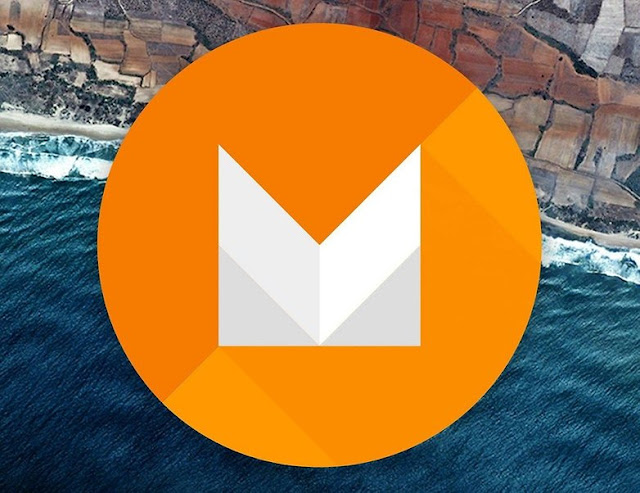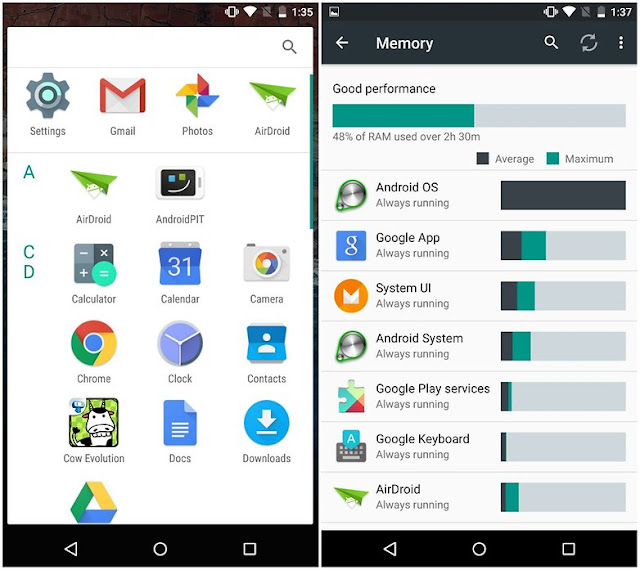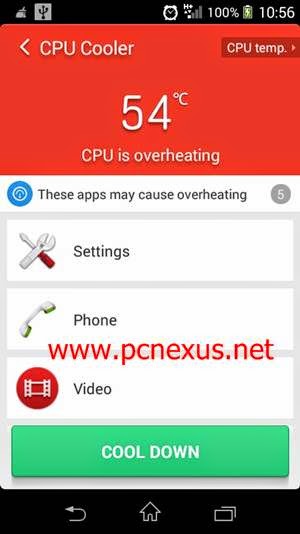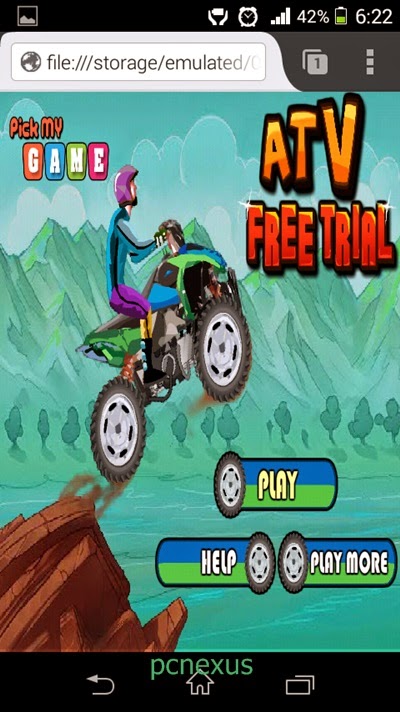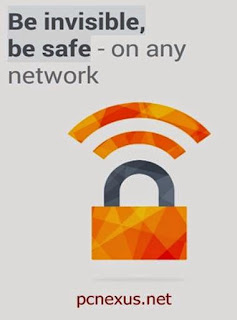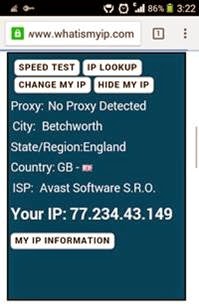According to the yearly upgrade pattern, Google recently released the android M at I/O 2015. Android M is successor of android Lollipop. In every android version the developers at Google make some remarkable improvements and this time they have come up with an android version that lets its users to control the apps permissions, that will give much better standby, android pay, UI improvements and fingerprint sensors.
Lets see what’s new in the Android M
Android M New Features
1. App Permissions : The android app permissions have been changed completely, since in previous versions of android the app uses all permissions that it require, whether it is a hardware resource, android system resource or an app resource. But in android M, users will be able to control which permissions to grant and which permissions to revoke. You can control all permissions in app settings.
2. App Links : When you tap a link in any android app then you will see some options to open the link. But with android M this feature has been changed. Any internet links will offer the chance to set any app with a built-in browser as the default for opening those kind of links. With Android M, it’ll be able to self-verify links. If it’s a Twitter link, it’ll automatically open in the Twitter app. If it’s a YouTube video, it’ll open in the YouTube app. The links will be completely automated.
3. Android Pay : Android Pay is the latest iteration of mobile payments used by Google. With android Pay you will be able to make payments with NFC at stores without letting them to know your credit card details, because they are kept private. The service will work with major cards, US carriers (AT&T, T-Mobile, Verizon) as well as a variety of stores: McDonald's, Subway, Best Buy, Coca Cola, Pepsi.
4. Fingerprint Sensor : The fingerprint sensor is not a new thing in android. Samsung has already given its own fingerprint sensor in the Galaxy S6. The fingerprint sensor can be used to unlock your Nexus device or any other smartphone, purchase apps from play store and make payments via android pay. Google has made this feature mandatory in android M and you can expect it to see even in mid range android smartphones later this year.
5. Battery Standby : Google has also introduced a new function in android M called ‘Doze’. This technology make use of accelerometer to detect the motion of the device. If the device is lying still on a table or hasn’t been moved for a while then the background apps will be reduced to increase the battery standby. Google compared two nexus 9 devices one running Lollipop and other running android M preview in Doze mode, and the result was that the Nexus device which was running android M preview gave double the standby. You can still receive priority notifications and can hear alarms in Doze mode.
6. Auto Backup & Restore Of Apps : Android M will automatically backup and restore app data on your phone. The data backup will be done once per day, when the device is idle or connected to Wi-Fi. The app data will be saved to Google Drive associated with the phone’s Google account. The uploaded file size will be 25 MB or less. The data will be encrypted and suppose if you lost your phone or delete some apps then when ou again install these apps then the app will be restored automatically.
7. New App Drawer : Android M has got the newest app drawer and totally different from its previous versions. The new app drawer scrolls vertically instead of horizontally, like Windows Phone 8. At the top of the app drawer screen you will see four recently used apps and below it you will see apps arranged alphabetically. A search bar is also given at the top of recent apps.
8. Android M RAM Manager : Android M has its own RAM manager. With this inbuilt RAM manager the users will be able to control which apps are consuming more memory and making the device slow. After finding these apps the user can uninstall these useless apps to increase device performance. Also android M gives a remark at the top of RAM manager showing ‘Good Performance’ which means that your android M smartphone is running well without lags. There is no need to install third party RAM manager apps on android M.
9. Adoptable Storage Devices : This is a new feature in android M and is the most expected feature that an every android user wants, that is the ability to install android apps on sdcard or USB storage. The android M can format sdcard and USB flash drives in such a way so that they can be used as internal storage space. Now with this feature you can install apps on sdcard or USB drives or even move apps data between sdcard and phone. The stored data is totally encrypted.
10. Google Now : Google Now is now smarter than ever. Google Now's context awareness understand over 100 million different places, so when you ask ''How far is it to there'' Google Now know exactly which ''there'' you're referring to. This awareness is compounded by Google's Knowledge Graph, which understands one billion different entities, from sports teams to gas stations, TV shows to recipes.
11. Google Photos : Google Photos is now standalone photo and video storage and sharing service that provides unlimited free storage for up to 16 MP photos and 1080p video. That is seriously impressive.
12. USB Type-C : With USB Type-C android M can be able to charge other smartphones, charge itself or transfer data. The feature is useful if we can charge a phone from a similar phone having the same battery specifications otherwise we can still charge android phones having low voltage battery with an android phone having OTG support
.
13. Bluetooth stylus support : The OS now includes improved support for Bluetooth stylus devices.
14. Improved Bluetooth Low Energy Scanning : A new approach to scanning method cuts down on the power required to perform the scan, provided the developer of the app implements the feature.
15. Hotspot 2.0 Release 1 support : Support for Hotspot 2.0 in devices like Nexus 6 and Nexus 9 to automatically connect to Hotspot 2.0 networks when you enter the area.
16. 4K Display Mode : Android M now supports display resolutions up to 4K.
17. Improved Calculator : Google added a few extra functions to the Calculator app, namely the ability to switch between radians and degree and inverse sine, cosine and tangent functions. But there is still no percentage button.
18. 5 GHz Hotspot Access : M now allows you to setup your phone's hotspot on the far less crowded 5GHz band on compatible devices.
19. Do Not Disturb Quick Setting : M has a new Do not disturb button in the notifications, which is essentially the previous Interruptions feature. You can choose between Total silence mode, Alarms only mode, or Priority only mode. You can customize these options from the notifications or the Settings app.
20. Custom Chrome Tabs : So many apps today have a web component that forces you to jump between a browser and the app or as web view embedded into the app. The Chrome team proposes a different solution - style Chrome to look like a part of the app. The app can launch a custom Chrome tab, style it and add buttons to make it feel almost like a native part of the app.
Availability
The android M is currently available to download on Nexus 5, Nexus 6, Nexus 9 and Nexus player.
Android M Release Date
The android M will be released in Q3, 2015.
If you have more info about android M then please share via comments and if you like the article then please share it.
Sources : AndroidPit | GSMArena
Lets see what’s new in the Android M
Android M New Features
1. App Permissions : The android app permissions have been changed completely, since in previous versions of android the app uses all permissions that it require, whether it is a hardware resource, android system resource or an app resource. But in android M, users will be able to control which permissions to grant and which permissions to revoke. You can control all permissions in app settings.
2. App Links : When you tap a link in any android app then you will see some options to open the link. But with android M this feature has been changed. Any internet links will offer the chance to set any app with a built-in browser as the default for opening those kind of links. With Android M, it’ll be able to self-verify links. If it’s a Twitter link, it’ll automatically open in the Twitter app. If it’s a YouTube video, it’ll open in the YouTube app. The links will be completely automated.
3. Android Pay : Android Pay is the latest iteration of mobile payments used by Google. With android Pay you will be able to make payments with NFC at stores without letting them to know your credit card details, because they are kept private. The service will work with major cards, US carriers (AT&T, T-Mobile, Verizon) as well as a variety of stores: McDonald's, Subway, Best Buy, Coca Cola, Pepsi.
4. Fingerprint Sensor : The fingerprint sensor is not a new thing in android. Samsung has already given its own fingerprint sensor in the Galaxy S6. The fingerprint sensor can be used to unlock your Nexus device or any other smartphone, purchase apps from play store and make payments via android pay. Google has made this feature mandatory in android M and you can expect it to see even in mid range android smartphones later this year.
5. Battery Standby : Google has also introduced a new function in android M called ‘Doze’. This technology make use of accelerometer to detect the motion of the device. If the device is lying still on a table or hasn’t been moved for a while then the background apps will be reduced to increase the battery standby. Google compared two nexus 9 devices one running Lollipop and other running android M preview in Doze mode, and the result was that the Nexus device which was running android M preview gave double the standby. You can still receive priority notifications and can hear alarms in Doze mode.
6. Auto Backup & Restore Of Apps : Android M will automatically backup and restore app data on your phone. The data backup will be done once per day, when the device is idle or connected to Wi-Fi. The app data will be saved to Google Drive associated with the phone’s Google account. The uploaded file size will be 25 MB or less. The data will be encrypted and suppose if you lost your phone or delete some apps then when ou again install these apps then the app will be restored automatically.
7. New App Drawer : Android M has got the newest app drawer and totally different from its previous versions. The new app drawer scrolls vertically instead of horizontally, like Windows Phone 8. At the top of the app drawer screen you will see four recently used apps and below it you will see apps arranged alphabetically. A search bar is also given at the top of recent apps.
8. Android M RAM Manager : Android M has its own RAM manager. With this inbuilt RAM manager the users will be able to control which apps are consuming more memory and making the device slow. After finding these apps the user can uninstall these useless apps to increase device performance. Also android M gives a remark at the top of RAM manager showing ‘Good Performance’ which means that your android M smartphone is running well without lags. There is no need to install third party RAM manager apps on android M.
9. Adoptable Storage Devices : This is a new feature in android M and is the most expected feature that an every android user wants, that is the ability to install android apps on sdcard or USB storage. The android M can format sdcard and USB flash drives in such a way so that they can be used as internal storage space. Now with this feature you can install apps on sdcard or USB drives or even move apps data between sdcard and phone. The stored data is totally encrypted.
10. Google Now : Google Now is now smarter than ever. Google Now's context awareness understand over 100 million different places, so when you ask ''How far is it to there'' Google Now know exactly which ''there'' you're referring to. This awareness is compounded by Google's Knowledge Graph, which understands one billion different entities, from sports teams to gas stations, TV shows to recipes.
11. Google Photos : Google Photos is now standalone photo and video storage and sharing service that provides unlimited free storage for up to 16 MP photos and 1080p video. That is seriously impressive.
12. USB Type-C : With USB Type-C android M can be able to charge other smartphones, charge itself or transfer data. The feature is useful if we can charge a phone from a similar phone having the same battery specifications otherwise we can still charge android phones having low voltage battery with an android phone having OTG support
.
13. Bluetooth stylus support : The OS now includes improved support for Bluetooth stylus devices.
14. Improved Bluetooth Low Energy Scanning : A new approach to scanning method cuts down on the power required to perform the scan, provided the developer of the app implements the feature.
15. Hotspot 2.0 Release 1 support : Support for Hotspot 2.0 in devices like Nexus 6 and Nexus 9 to automatically connect to Hotspot 2.0 networks when you enter the area.
16. 4K Display Mode : Android M now supports display resolutions up to 4K.
17. Improved Calculator : Google added a few extra functions to the Calculator app, namely the ability to switch between radians and degree and inverse sine, cosine and tangent functions. But there is still no percentage button.
18. 5 GHz Hotspot Access : M now allows you to setup your phone's hotspot on the far less crowded 5GHz band on compatible devices.
19. Do Not Disturb Quick Setting : M has a new Do not disturb button in the notifications, which is essentially the previous Interruptions feature. You can choose between Total silence mode, Alarms only mode, or Priority only mode. You can customize these options from the notifications or the Settings app.
20. Custom Chrome Tabs : So many apps today have a web component that forces you to jump between a browser and the app or as web view embedded into the app. The Chrome team proposes a different solution - style Chrome to look like a part of the app. The app can launch a custom Chrome tab, style it and add buttons to make it feel almost like a native part of the app.
Availability
The android M is currently available to download on Nexus 5, Nexus 6, Nexus 9 and Nexus player.
Android M Release Date
The android M will be released in Q3, 2015.
If you have more info about android M then please share via comments and if you like the article then please share it.
Sources : AndroidPit | GSMArena