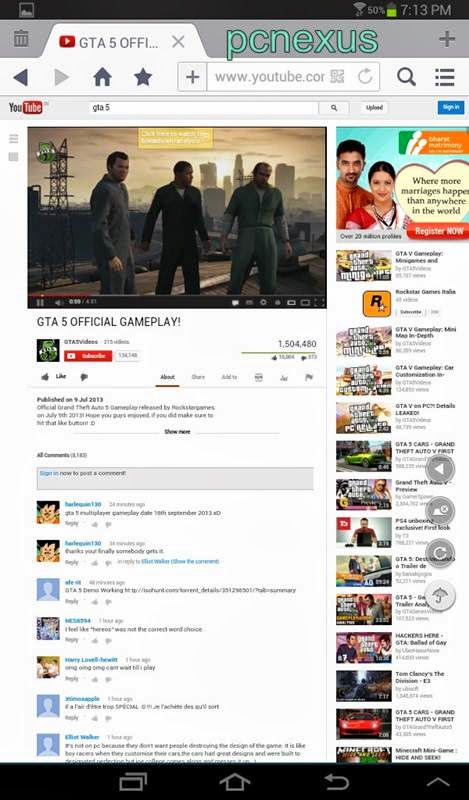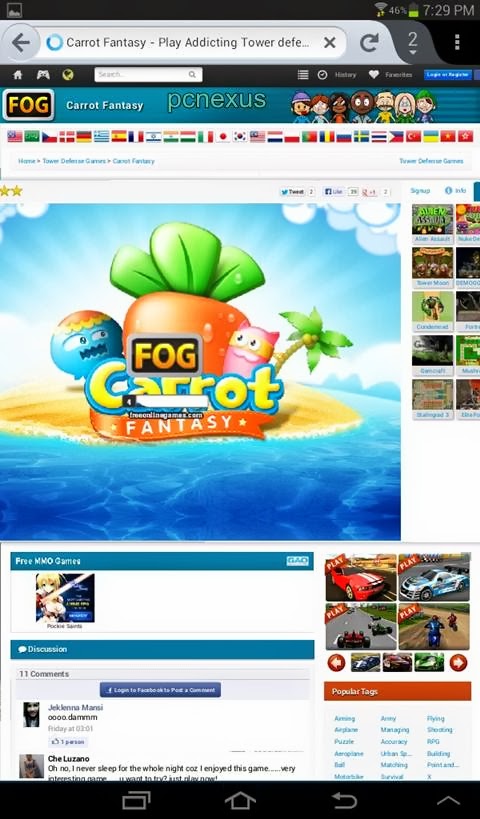Samsung galaxy note 3 is the third version of galaxy note series with android 4.3 jellybean launched by Samsung.This phone is launched in three versions N9000, N9002, AT&T SM-N900A and N9005.In this tutorial I will teach you to install adobe flash player on galaxy note 3 on all its versions.
Note : Before doing anything enable "Unknown Sources" on your galaxy note 3 otherwise you won't be able to install flash player apk.To do this goto Settings>Security>Unknown Sources check it.
Note : Before doing anything enable "Unknown Sources" on your galaxy note 3 otherwise you won't be able to install flash player apk.To do this goto Settings>Security>Unknown Sources check it.
This tutorial will teach you to install flash player on Samsung galaxy note 3.This tutorial can be applied to install flash player on all versions of galaxy note 3 like N9000, N9002, AT&T SM-N900A and N9005.Before installation download the following files below.
Install Flash Player On Galaxy note 3
- Adobe flash player for galaxy note 3 apk download
- Mozilla firefox for android download
- UC browser HD for android download
- Phony plugin for Mozilla firefox for android
We will cover the topic of flash player installation on galaxy note 3 by using Mozilla firefox and UC browser HD.So lets start with UC browser.
Note : Samsung Galaxy Note 3 stock browser doesn't support flash plugin. So you will see a missing plugin like a blue box in place of flash content.
Installing Adobe Flash Player On Samsung galaxy note 3 Using UC Browser HD For Android
- Download and install UC browser HD from above link.If installation is blocked then goto Settings>Security>check Unknown Sources.
- Install adobe flash player for Samsung galaxy note 3.
- Now open UC browser HD and click the menu button next to search button on top right and choose 'Settings'.
- Now choose 'Advanced Settings' and click 'Flash Plug-in' then choose 'Auto'.
- Now goto Youtube.If mobile version opens then open it in desktop mode then click any video on youtube.You will see that video will play in the browser itself and not in the youtube android app.
- Download and install Mozilla firefox from the playstore link given above.
- After installing open it and goto settings>content>plugins>enabled.
- Now goto any flash website you will be able to view flash in Mozilla firefox on galaxy note 3 and won’t see any blue lego cube in place of plugin.
Phony Addon Mozilla Android Download
Now you have learnt how to install flash player on galaxy note 3 by using two browsers.This adobe flash player installed on your galaxy note 3 doesn't guarantee full compatibility with all websites running flash content.But it will work with most websites.
Other Browsers To Try
You can try above tutorial on below mentioned android browsers also to install flash player on galaxy note 3.
- Puffin web browser.
- Maxthon android browser.