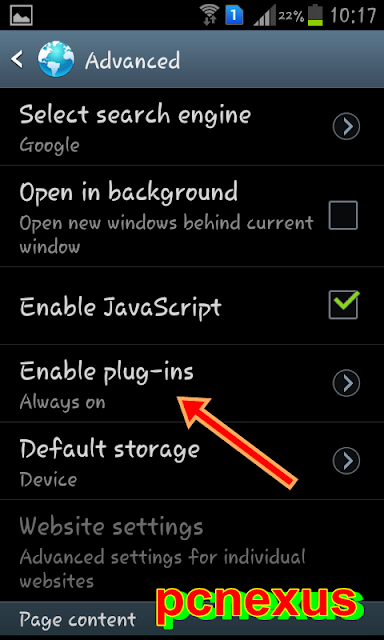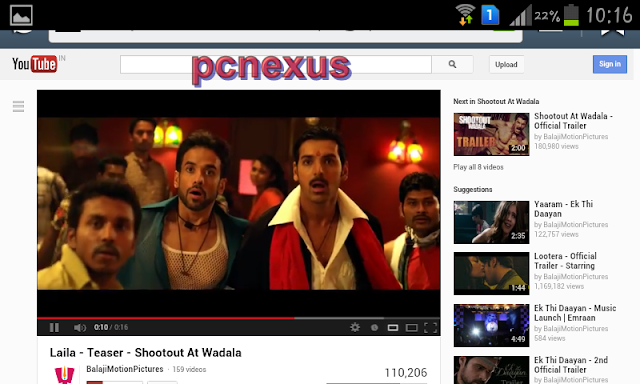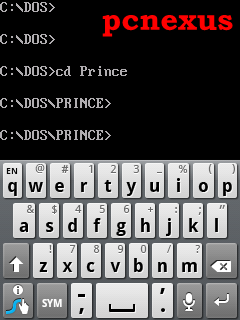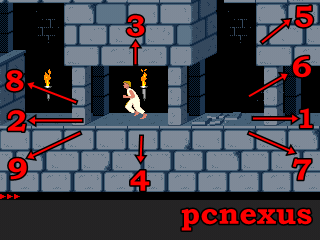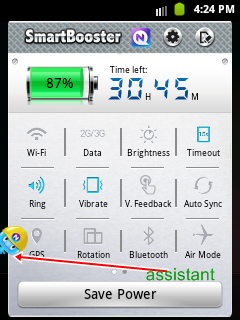Samsung Galaxy S Duos S7562
Is an android 4.0 smartphone.It is a dual sim android phone with a 1 GHz single core processor and 768 MB of RAM.The screen is of 4 inches having a resolution of 800x480 pixels and is capable of displaying 16 M colors.Galaxy s duos has adreno 200 graphics which means that this phone can be also used for gaming.In this post you will learn some essential tips and tricks for Samsung galaxy s duos S7562.In this tutorial you will learn 20 tips and tricks for galaxy s duos.Out of 20 tips and tricks 4 are gaming tricks.Samsung Galaxy S Duos S7562 Tips And Tricks
1.Take Screenshots On Galaxy S Duos : This is the very first trick and easiest of all.To take screenshots on galaxy s duos just press home and power button at the same time and hold them for 3 seconds.The screencapture photos will be automatically saved to sdcard>ScreenCapture folder on phone’s storage.
2.Use Camera Flash As Torch : Samsung galaxy s duos is equipped with a 5 MP powered with a LED flash.This LED flash is not only for taking pictures in dark also it can be used as a standalone torch.To use camera flash as torch click “Apps” on homescreen and then click “Widgets” tab on top right.Now from this list of widgets select “Assistive Light”.The widget will be added to homescreen.Click the “Assistive light” button to use the camera flash as torch.
3.Change Font Style : You can change the font style on your galaxy s duos.There are 4 font styles available in it.To change font style goto Settings>Display>Font Style.You can select your desired font from a list of 4 font styles.You can choose between helvetica,choco cooky and rosemary font style.
4.Show CPU Usage : You can see your CPU usage while using the phone.To see cpu usage goto Settings>Developer options>Show cpu usage.
5.Show Battery Percentage : You can see battery percentage of your galaxy s duos’s battery without installing battery percentage app or any other special battery app.Battery percentage option will show you the percentage remaining on your phone’s battery.It will warn you against low battery.To enable battery percentage on galaxy s duos goto Settings>Display>Battery Percentage and check it.You will see battery percentage in notifications bar before battery icon.
6.Limit Background Processes : Limiting background processes can increase your phone’s battery life.Running low number of background apps will surely increase battery life.To limit background processes goto Settings>Developer options>Apps>Limit Background Process>Select number of apps.You can limit a maximum of 4 background apps.
7.Encrypt SD Card And Phone : Encrypting your SD card and phone will secure it against misuse.To encrypt phone and SD card your phone’s battery should be charged to above 80%.Be careful before encrypting the phone and SD card,backup your entire data on your pc first.Your encrypted SD card may not work on other android phones.To encrypt phone and sd card goto Settings>Security>Encryption>Encrypt device or Encrypt external device.
8.See All Widgets : To see all the widgets click the “Apps” on homescreen then select the “Widgets” tab.You will see all the widgets installed on your phone.You can slide left or right to access all the widgets.Just click on any widget and it will be automatically added to homescreen.
9.See All Downloaded Apps : These are the apps that you have installed from play store or from somewhere else.To see all the downloaded apps click “Apps” on homescreen then click the vertical arrow next to “Widgets” tab.Click this arrow to see all the downloaded apps on your phone.
10.Access Shortcuts In Notifications Bar Slider : Just click on the top of the screen and slide down.You will see an array of important shortcuts here.These shortcuts include wifi,gps,sound,screen rotation,notification,Bluetooth,driving mode etc.These are quick shortcuts.You can activate or deactivate android system services with one click through notifications slider.
11.Backup Contacts On Galaxy S Duos : You can backup all your contacts on galaxy s duos without installing any other app.To backup contacts open Contacts and then click menu button.A list will open,select “Import/Export” option.Further select an option like where you want to backup contacts like SD card or phone or sim.Based on your selected option the contacts will be backed up to sim/sdcard/usb storage in .vcf format.Later you can import these contacts to your phone’s sim.To import contacts reverse the above process.
12.Quick Redial Recently Dialled Contact : To quickly dial the recently dialled number you don’t need to open the contacts log. Just open the dial pad and click the button just below the ‘*’ key. After pressing this key the number will be automatically typed then you can dial that number without typing.
13.Trim Or Crop Videos On Galaxy S Duos : You can trim videos on galaxy s duos.Trimming a video means cutting a short part from it.To trim any video proceed as follows.
1.Play any video then press the menu button and select “Trim” from the list.
2.A video trimming program will open.Slide the trimming sliders from left or right to select the part.
3.After selecting the the trim part click trim.A popup will open select “Trim as new video”.
4.Trimmed video will be found in sdcard>Output.
14.Record Incoming Calls On Galaxy S Duos : To record incoming calls you need to download “auto call recorder”.This app will record all incoming calls on your phone.You can download it here.
15.Attach Any File In Gmail On Galaxy S Duos : Currently gmail for android doesn’t allow you to attach files except images.But with this trick you can attach almost any file in gmail.To read more about this trick you should read attach file gmail tutorial.
16.Chat Via Bluetooth Without Any App On Galaxy S Duos : You can chat via Bluetooth on galaxy s duos without installing any Bluetooth chat app.Read this tutorial about Bluetooth chat on android without any app.This will work with galaxy s duos.
17.Play Playstation PS1/PSX Games On Galaxy S Duos : You can play playstation ps1/psx games on galaxy s duos with fpse for android.Read this tutorial to play ps1 games on galaxy s duos.
Other gaming tricks include the following tutorials.You should read them to play games on galaxy s duos.The gaming tricks are given below.
18.Play Nes Games On Galaxy S Duos : Read This Tutorial.
19.Mame and CPS1 Games On Galaxy S Duos : Read This Tutorial.
20.DOS Games On Galaxy S Duos Tutorial : Read This Awesome Tutorial.
21.Download Galaxy Call Recorder For Galaxy S Duos : If you want to record incoming and outgoing calls on your s duos then download the galaxy call recorder from google play.Only this call recording app will work with your s duos.
That were 21 tips and tricks for Samsung galaxy s duos S7562.Hope you liked them.If you like the tips and tricks for galaxy s duos then you can share this article.