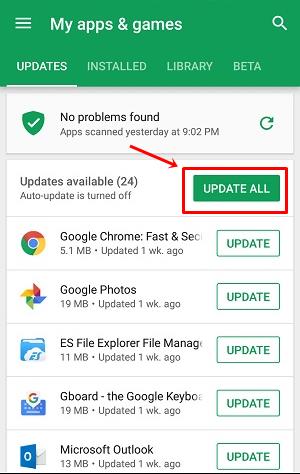Google Chrome Tips,Tricks And Hidden Secrets 2013Google chrome is a web browser.It is the best browser present today.It is a light weight and fastest of all browsers because it works well with slow GPRS and EDGE networks.
Google chrome is much more secure than other browsers and is almost unhackable so we can easily browse through various websites.When some phishing or tricky occurs google chrome warns us that website is not safe and we should leave.It is the safest and best browser to be used on any pc.It has a built in flash player.In this post you will know some
google chrome tips,tricks and hidden secrets which you might not know.
Google Chrome Tips,Tricks And Secrets 2013
1.Disable Website Permission : You can disable a website in
google chrome from storing cookies on computer,loading images in browser,accessing your locations,disabling javascript,disable plugins,disable popups and disabling media like unwanted videos and apps.Blocking some images and media can increase you net speed.Also
disabling javascript also increase internet speed but website will look messy.To disable website permissions just click the folded page icon next to the home button in address bar.You can choose any option which you want to block.But when you block any permission it will be permanent and when you visit that site next time that features will be blocked.If you don’t want these then you can clear the permissions.
For example if you blocked images on some site then when you visit it next time images will be blocked.To clear this goto settings>Advanced Settings>Privacy>Content Settings>Images>Manage Exceptions>Delete Hostname>Ok
2.Save Web Pages As PDF : To save a web page as a
pdf file in google chrome just press CTRL+P.It is a print command.When you give this command a print dialog will open.Under the
“Destination” click
“Change” and select
“Save as PDF”.Then click
“Save” and give a file name to your pdf file.It can be opened in adobe acrobat reader.
3.Add Multiple Users In Google Chrome : You can add multiple users in
google chrome and can sync your apps,settings,passwords,omnibox etc with google chrome.You need to sign in with google chrome if you want to use google chrome sync,but if you want to use without signing in then you can still use it.If you sync your settings with google chrome they will can be used with other chrome browsers.To add multiple users in google chrome.
Goto Settings.Under
“Users” tab click
“Add new user”.Choose your favourite picture and enter your name and click
“Create”.Your user profile will be created now you can setup google chrome according to your profile.To switch between multiple users just click on the top left of the browser a dropdown list will appear giving you names of all users.Select your favourite one which you want to use.
4.Import Bookmarks And Settings : You can import bookmarks and settings from other browsers like internet explorer,Mozilla firefox,opera browser and any other browser that is installed on your pc.To import bookmarks and settings goto
“Settings” and click
“Import bookmarks and settings” under the
“Users” tab now select your browser from the list and click
“Import”.All bookmarks will be imported to google chrome from other browsers.
5.Google Chrome Shortcuts : Shortcuts on a web browser are very fast rather than doing the mouse work because you have to press only one or two keys rather than manually exploring the browser for settings.Here are some google chrome shortcuts
CTRL+P : To start print dialog
CTRL+J: To see downloads
CTRL+H : To see browsing history
CTRL+S : To save a web page as HTML in google chrome
CTRL+N : Opens a new Window
CTRL+Shift+N : Opens a new incognito window.An incognito window does not record your browsing history.
CTRL+Shift+Delete : To delete your browsing history
6.Google Chrome Secret Commands : These are google chrome secret commands.By typing these commands directly into the address bar you can access a specific setting of google chrome without exploring much.
chrome://help : Check your browser version and update google chrome.
chrome://extensions : Shows you the installed addons in your browser.
chrome://downloads : Shows the list of downloads.
chrome://history : Shows the browsing history.
chrome://settings : Opens the settings page for google chrome.
chrome://settings/searchEngines : Deleting or adding a new search engine to google chrome
chrome://settings/importData : Import bookmarks and settings.
chrome://settings/manageProfile : Manage your profile picture and user name.
chrome://settings/content : Change or manage content settings
chrome://settings/clearBrowserData : Deletes chrome browsing data and history.
chrome://settings/contentExceptions#cookies : Manage cookies.
chrome://settings/contentExceptions#images : Manage images allowed to or blocked by you for specific websites.
chrome://settings/contentExceptions#javascript : Manage javascript for websites.
chrome://settings/contentExceptions#plugins : Manage plugins for websites.
chrome://settings/contentExceptions#location : Manage location.Allow or block it websites.
chrome://settings/contentExceptions#pepper-flash-cameramic : Allow or disable permission to websites to access your webcam and microphone.
7.Remove Stored Cookies : You can check which cookies are stored on your pc and you can delete them.Cookies are not harmful but it may contain a tracking cookie.To remove all cookies from google chrome just type this following command in address bar
“chrome://settings/cookies” .It will directly take you to cookies page.Here you can see all the cookies stored on pc by all the websites.Click
“Remove all”.All the cookies will be removed.
Note : If you are running an incognito window then your browser extensions will not work.To enable them type this command in your google chrome browser’s address bar and press enter.
“chrome://extensions”
An extension page will open.Below every extension check the option
“Allow in incognito”.Then all your extensions will work in incognito.
I think I have covered the topic well.However I missed some google chrome commands but that are of not much use.Share this wonderful post and feel free to ask for any help.